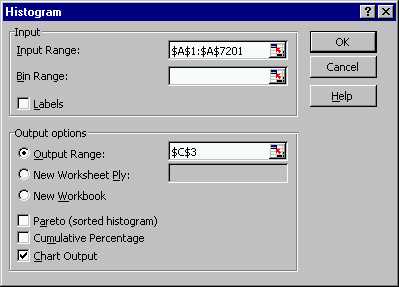
The fields have been filled out so that:
This is an analysis of the Britich Family Incomes (from a survey of
~7000 families in 1975), using histograms. It illustrates some of
the potential pitfalls of histograms for visualizing data.
First the data were entered into an Excel Spreadsheet. Use
Tools ---> Data Analysis
---> Histogram, to pull up the Histogram menu.
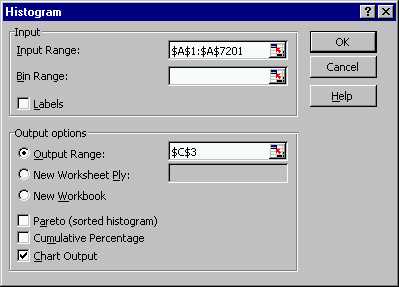
The fields have been filled out so that:
- The range of the input data is in the "Input Range" box (see Class Example 1 for details of ways to do this).
- Leaving the "Bin Range" box blank, instructs Excel to choose its own bin range. To choose your own bins, first create a column of bin boundaries, and then put that range into this box.
- The "Output Range" box is filled out with a blank cell, where Excel will write the bin boundaries, and the bin frequencies.
- The "Chart Output" box is checked, so that Excel will make a picture of the resulting histogram (versus just computing the frequencies).
Here is resulting histogram. The bins were chosen by Excel.
Some of the graphics have been improved for this type of display, e.g.
the bars have been made full width)
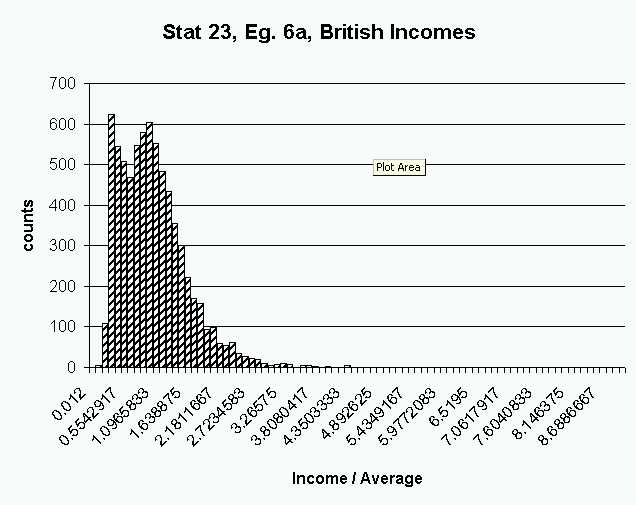 :
:
The shape of the distribution is what one would expect from income.
Most of the population has fairly low to moderate income. A few people
earn much more than the rest of the population. Such a distribution
is called "heavy tailed" and "skewed to the right".
Since almost all of the data is between 0 and 3,
this view is wasteful in the sense of not making good use of the graphics
space available. To better use the available space, only the data
points less than 3 are put into the Histogram tool:
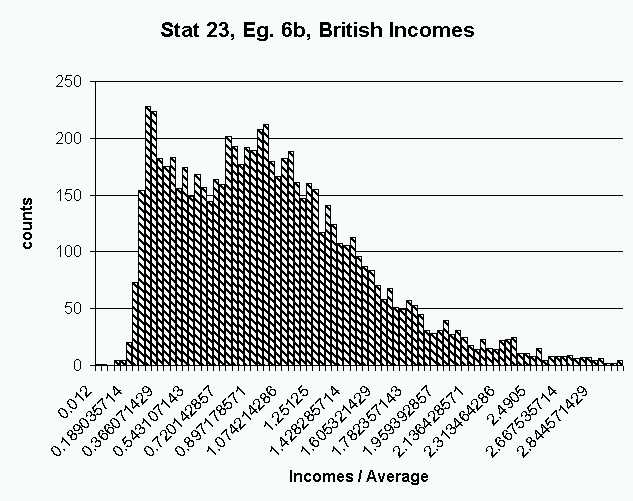
This histogram looks "rough", because the binwidth is too small (good
default choices are not easy to find, and there is not a consensus about
what is the "right" way to do this). A perhaps too large amount of
"sampling variability" appears in this histogram.
To choose your own (thus different from that chosen by Excel) binwidth,
create a vector of bin boundaries (recall, create the first two, highlight
them together, and drag downwards on the litle black box in the corner),
and insert its range (see Class Example 1 for
details about this) in the "Bin Range" box of the Excel Histogram
menu.
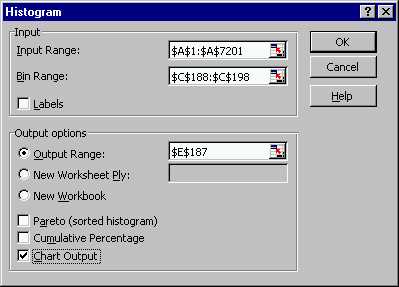
Here is the resulting Histogram, using a much bigger binwidth.
First, the bin boundaries are created in Excel, then put into the Histogram
menu:
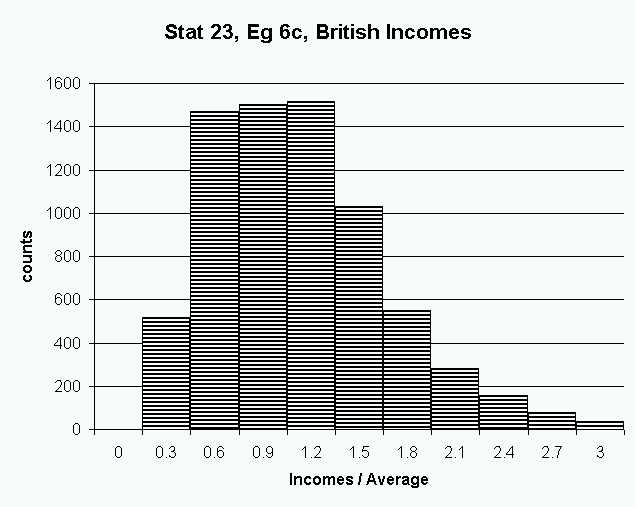
Here that binwidth is so large that it obscures the "two bumps" that
were visible above. An interesting question is whether or the two
bumps represent important underlying structure, or are just noise artifacts.
This question is answered (they really are there) for example in the paper:
Schmitz, H. P. and Marron, J. S. (1992) “Simultaneous estimation of
several size distributions of income”, Econometric Theory,
8,
476-488.
Here is a perhaps better binwidth, which represents a trade off between
getting the important structure, without too much sampling noise appearing:
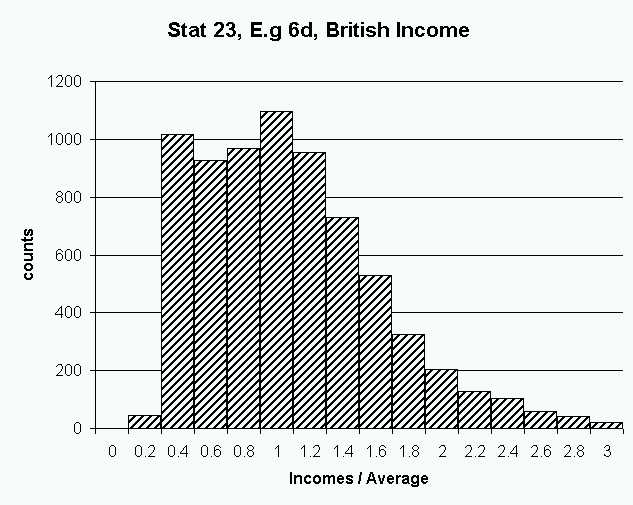
Note that the two bumps are both visible, and the shape is quite smooth
elsewhere.
The width of the bins affects has a strong effect on what is seen in
a histogram. Perhaps more surprising is the bin location can also
have quite an important effect. To see this, consider the following
histogram which uses the same binwidth as
the example just above:
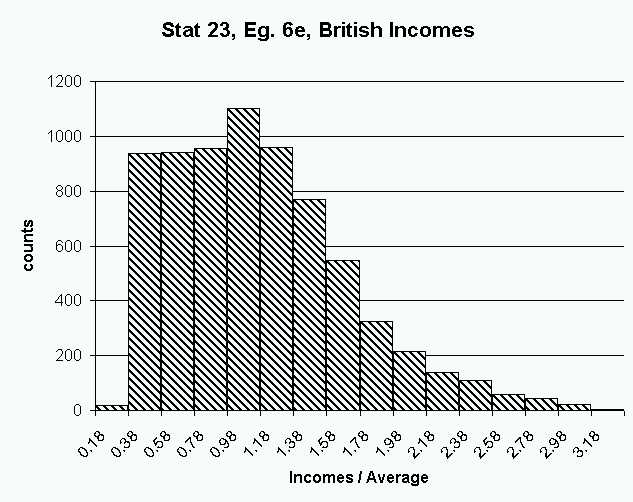
Note that the important "two bump" sturcture has disappeared!
It happened by just "sliding the histogram grid" over just a little bit
to the left. For this reason, care needs to be taken in the use of
histograms. In particular, several binning grids should be considered.
The final result of all the work done here is available on the spread
sheet version of this example.
Back to Stat 23 Home Page
Back to Marron's
Home Page